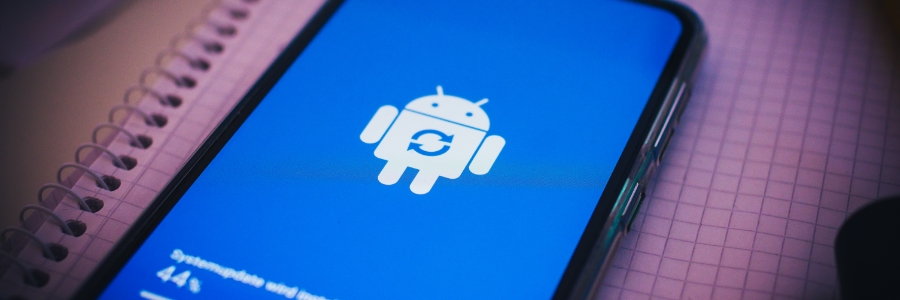Tired of your Windows 11 laptop or desktop running slower than it should? It might be time to tackle the bloatware that's slowing it down. In this guide, we'll show you how to identify and remove unwanted preinstalled apps, freeing up valuable resources and improving your overall PC experience.
How to remove bloatware in Windows 11
Enhance your Windows 11 laptop with these 6 features
Declutter your computer with these tips

Is your Windows PC experiencing a noticeable slowdown? The culprit behind this might be the clutter that has accumulated in your system over time. This can significantly impair your computer's performance and hog valuable memory resources. To restore your computer's optimal speed and efficiency, it's crucial to tackle and eliminate PC clutter effectively.
Get rid of annoying Android bloatware
Say goodbye to Windows 11 bloatware
6 Features to set up on your Windows 11 laptop

Microsoft’s Windows 11 operating system (OS) offers a lot of improvements compared to its older OSes. Here are some easy steps you can follow to set up your Windows 11 laptop and enjoy its features.
1. Set up how your device checks for updates
New laptops usually automatically check for updates, but you can also manually do this.
How to rid your Windows 10 laptop of bloatware
Windows has long touted its operating systems to be one of the best and most reliable in history. This is why many users were surprised and annoyed to find their new Windows 10 computers filled with unwanted software called “bloatware.” Get rid of bloatware by following these steps.
Handy tips to declutter your Windows 10 PC
If your computer is cluttered with unused apps, error logs, and bloatware, it’s not going to run optimally. This, in turn, could slow you down at work and bring down your productivity. Fortunately, decluttering your computer is easy — just follow these tips.
Configuring Windows 10 on your laptop
If you just bought a new laptop, then it probably has Microsoft’s Windows 10 operating system pre-installed. Windows 10 is packed with some interesting features you can fully maximize by following these tips.
1. Set up how your device checks for updates
Your new laptop should check for updates automatically, but you can also do this manually.